Meta has rolled out Default End-to-End Encryption on Facebook and Messenger. From now on, the chat history including messages and calls will be more private and secure.
Provably, you may get a pop-up message on the Messenger App and Facebook Web Version that asks you to set a PIN. In this article, you can get a detailed idea about the End-to-End Encryption on Messenger and Facebook.
What is PIN on Facebook Messenger?
After rolling out the End-to-End Encryption on WhatsApp, Meta has officially implemented the same technology on Facebook and its Messenger. The authority has announced the End-to-End Encryption on Messenger on December 6, 2023.
Loredana Crisan, Head of Messenger said in a blog post, “We are going to roll out the end-to-end encryption in order to make them even more private and secure. It will be rolled out on Messenger and Facebook web versions for all personal chats and calls”.
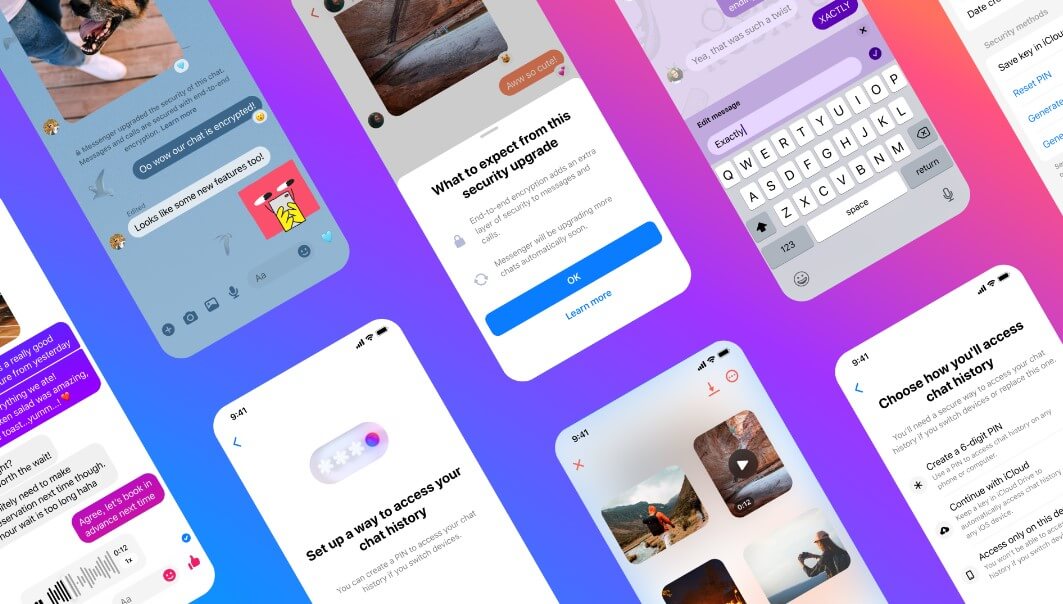
What are the benefits?
Now the question is Why is Messenger asking for a PIN number? Well, you may probably heard about the End-to-End Encryption on WhatsApp. This is the same thing that Meta rolled out for Facebook Messenger. Basically, it is asking you to set a PIN to access the chat history on another device.
For example, if your Facebook account has been hacked or someone knows the password, they can easily access your Chat history, right? But, Facebook has rolled out the extra security layer on Messenger. If the user enables the PIN on Messenger or Facebook, no one can access the chat or call history on another device without the PIN Number.
In addition, if you want to switch your device from Android to iPhone, you will required to provide the PIN to access the chat. Messenger will sync your chat history once you provide the secure pin that you set on Android.
Note that, Meta announced the feature on December 6, 2023, in a blog post written by Loredana Crisan, Head of Messenger.
How do you set Messenger and Facebook PIN?
Users who get the pop-up message on Messenger or Facebook regarding setting up the PIN, can easily set it directly from the device. For this, they will need to provide a six-digit PIN on the window. You will be asking for the PIN when you want to log in to Messenger on another device.
If you do not want to use the feature, you can either choose the “Access only on this device only” option. This will allow you to access the chat history on the current device. If you lose your phone or want to switch the device, the chat will be deleted automatically.

